Creating and building profiles is relatively easy, but how do you know if your profile is ok or not?
With the software available today it can seem to be fairly straight forward to make a printer profile - choose a chart, print the chart, measure the chart, a few more clicks and there is your profile. All good, right? Not exactly!
When making a printer ICC profile it is imperative to work through each step and validate each step. Careful visual examination of the print result, at each step is required, and the right decision has to be made. This applies for all types of printer profiles. We will cover just one type here - RGB photo print ICC profiles.
Before printing...
RGB Photo Print ICC profiles (using an aqueous inkjet printer)
Check the Printer
- Is the printer in good condition? No outstanding issues or problems?
- Do a Nozzle Check and Head Clean if necessary?
- Is there enough ink in each cartridge? It is better not to change ink cartridges whilst profiling?
- Do have the right Black ink cartridge selected for the paper you are profiling? Photo Black for glossy, silk,satin photo papers, Matte Black forfine art matt papers like photo rag or smooth cotton.
Is the Correct Paper Loaded?
- Use and load the paper/media that you want to profile
Spectrophotometer and Profile Creation Software
- Is your profile creation up to date and working ok?
- Is your spectrophotometer connected and calibrated?
Select Your Profile Chart
- You may have a predefined RGB profile chart with 'x' number of patches that you always use
- Or create the chart TIFF in your profile creation software.
TIP - We recommend that more patches is better, but there is a limit. Minimum 500 patches, maximum 3500 patches.
Print the Profile Chart
- Usually done through Photoshop
- The print settings in print driver are very important - you should capture these with screen shots and/or detailed notes
- Do not use colorsync and turn off print driver colour management
- Select a paper type that matches closely the paper type you are using
- Paper supplier or manufacturers will usually recommend the paper type setting.
- Select the speed and quality modes you wish to use. This can be a DPI setting, UNI or BI directional, etc. TIP: The maximum quality setting will not be the most productive and will use up more ink than necessary
- For PhotoShop CS3 and above you will need to assign an RGB profile to the chart file and match this as the printer profile. This is because you cannot turn off colour management when printing in PhotoShop. See screen shot below where sRGB has been used for the document and printer profile
- You can also use the Adobe Color Printer Utility to print your chart which is a free download - see here
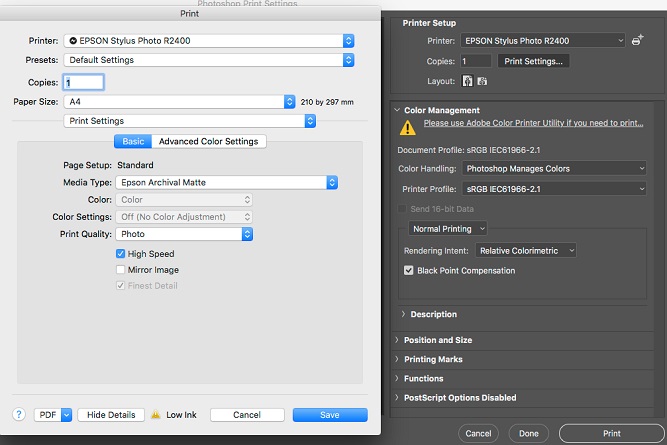
Check the Profile Chart Printed Result and WAIT!
- No banding or white lines on print
- All patches should be dry - no wet ink areas or wet patches
- WAIT, for the colour and the print to stabilise - Minimum wait 15 minutes, but 1-2 hours is better
Measure the Chart and Build Your Printer RGB ICC Profile
- Calibrate your spectrophotometer
- Measure the chart in your profile software
- Save the measurement file
- Build the ICC printer profile
- Check that the new profile is installed correctly for use

Evaluate and Validate the Profile
- Use a suitable test image or combination of images
- Use Photoshop soft proofing function to see that the profile is ok - i.e. no artefacts in image, banding, colour reversing, etc when viewing the image through the profile
- Do the above with each rendering intent
Do a Test Print and Evaluate
- Use a suitable test image or combination of images - the same from previous step
- Make sure to use the correct print settings - paper type, resolution, etc
- Make sure to use your new ICC print profile
- Make sure to use the correct paper/media in the printer
- Check and evaluate the printed result under the correct lighting conditions - D50 (ISO 3664:2009)

Check Your Printer Profile
On this last point
- if you are happy with the printed result, note the time and date on the print.
- Keep the print in a clean, dry and safe place.
- Print on a regular basis, every week and visually check the result to the original.
- Make sure to use the same paper and settings each time.
Your printer can change behaviour due to wear and tear on print heads and other parts inside the printer. You will also be replacing ink 'tanks', using a new box or roll of the same paper, etc. Remember there are manufacturing tolerances on these.
There will be colour 'drift' over time, due to changes in your printers hardware. But, the colour management will not change (provided you use the same settings and ICC profile). If you notice the colour is drifting significantly try a head clean and nozzle check and reprint. Still no good - maybe time to re-profile...
Want to learn more? Contact us at info@colourgraphicservices.com for colour management training and complete colour management solutions.

